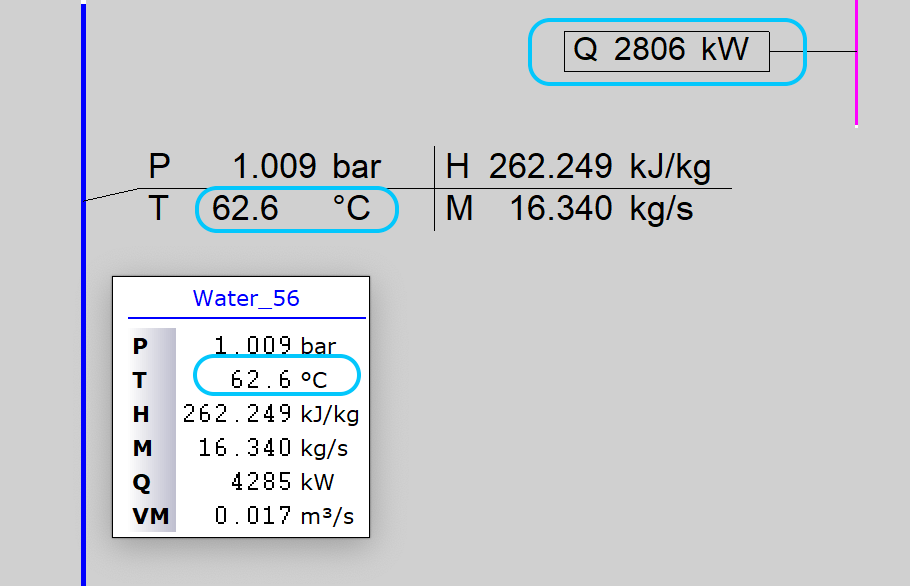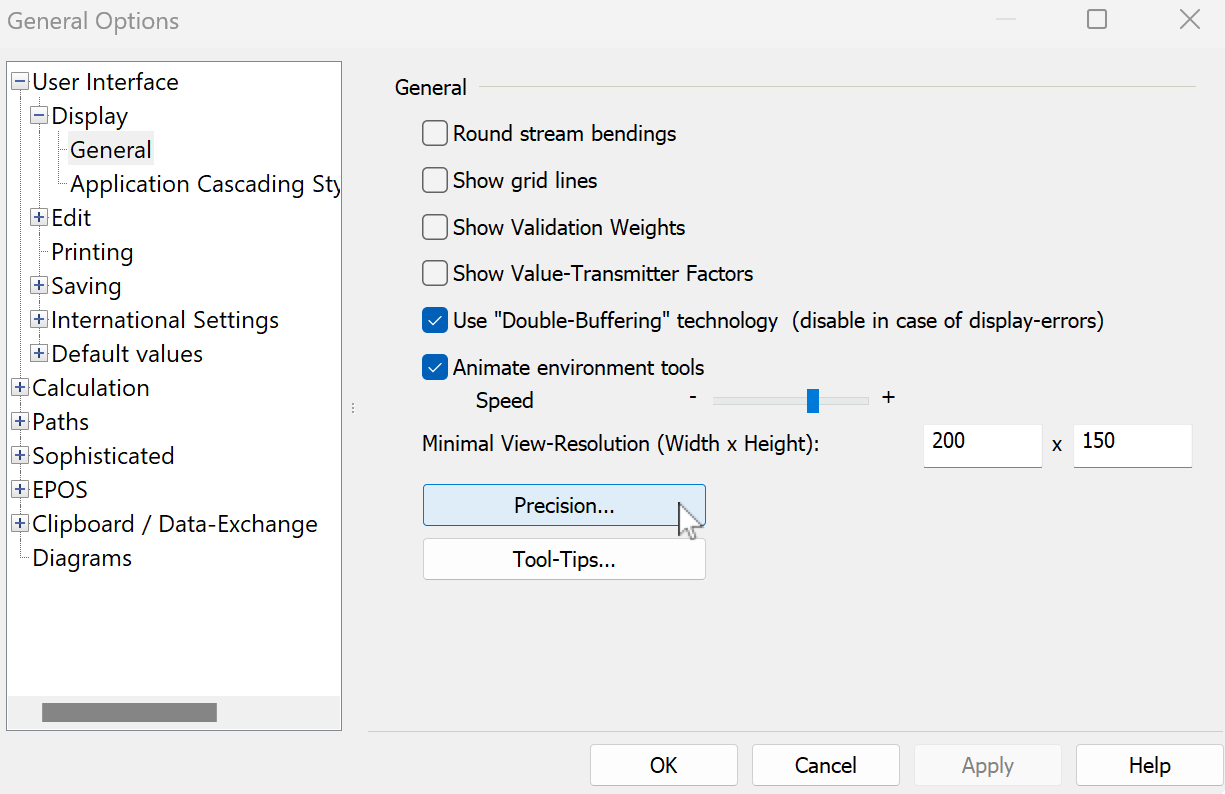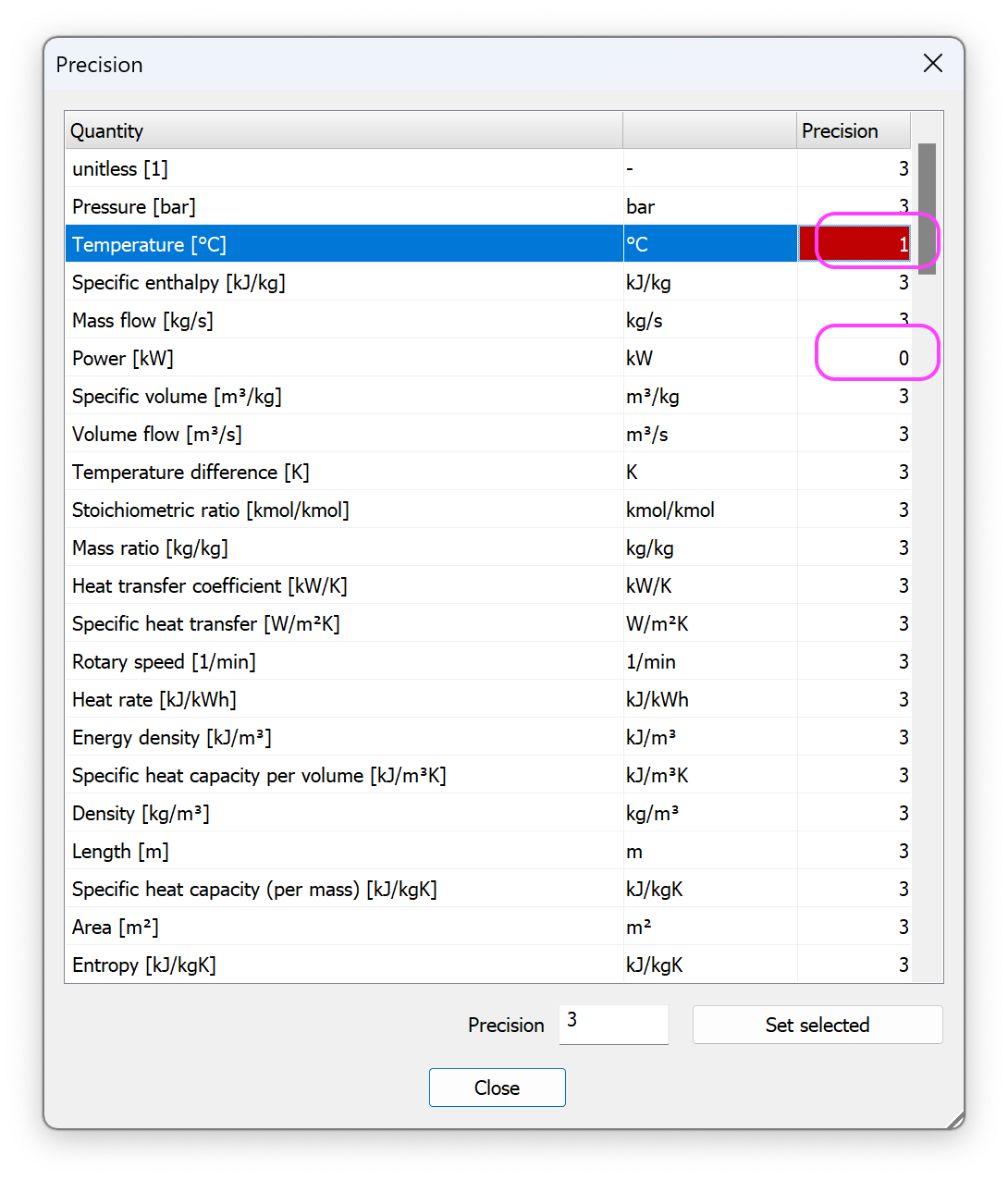Changing the number of decimals in Data Crosses & Mouse Hovers
Read this if you don't like seeing temperatures shown as 123.456°C
My previous post about “Tool Tips” talked about changing the list of properties you see when your mouse hovers over an object. There’s a related setting to change how many decimal places are shown when you hover over something. And YES - it also sets the number of decimals shown in Value Fields (Data Crosses)!
Here’s a screenshot with the default settings
And now with temperature and power shown with fewer digits after the decimal:
Note that the values are shown the same way in Value Fields and in Tool Tips (what you see when hovering over an object).
How To Do This
You can set what Specifications and Results are shown via Extras… General-Options (or the blue gear)… Display… Precision:
Find the property you’d like to change, and enter a new precision (number of digits after the decimal point). Here, I’ve changed °C to 1 digit, and kW to be shown with no digits after the decimal:
You can change many values at once by doing a mult-select (with the Shift or Ctrl key), then change the precision in the box at the bottom of that screen, then hit the “Set Selected” button.
Model-Specific Precision
The process I’ve described changes the precision for ALL models, since it’s an application-level (blue gear) setting. There’s also a model-specific setting under Extras… Model Options… (or the red gear)… Display:
Note you can have a model-specific setting for what properties are shown when you hover over an object by using the Tooltips button on this same screen. I like consistency in the GUI behavior, so I don’t do that.