In a major revisions some time ago (perhaps v11), the Macro object was given a very nice feature:
Selecting Experts… User defined KernelScripting (KS) allow you to write the identical code you would write in a Comp 93 Calculator. Hit the first Edit button to work on the code.
There are several reasons why it’s MUCH easier using the macro to hold custom KS code.
Ports
The Comp 93 has these limitations:
Allows only 10 inlet and 10 outlet ports
Does not let you change their position.
Does not let you assign a “Short Descriptor” for use as an alias in Text Fields or EbsScripts (see this post about the advantages of this feature).
Specifications and Results
The Comp 93 has these limitations:
Does not let you define a Quantity type (e.g. Mass Flow, Enthalpy) to variables. This is a huge disadvantage, especially if you don’t always work in SI units.
Limits you to only 40 Specifications and Result variables. With a macro, I did a test: I kept adding variables, trying to find the limit. After 100 variables, I stopped. Maybe there’s no limit!
Has no-intuitive pre-defined variable names (SPEC1, SPEC2…), but does allow you to assign an alias (as I’ve done in the screenshot below).
Does not allow descriptions of variables.
Does not allow you to assign a Category to a Specification (e.g. “Nominal Value”, to make it blue).
Does not allow Combo box specificstions.
Does not allow graying out, marking Read Only, or Grouping.
Code Control Risk
The Comp 93 allows you to have a unique EbsScript in different profiles. I don’t know why you’d want to do that. I find this feature annoying — many times, I’d be in a sub-profile and want to make a change, and need to switch to the Design (root) profile to edit it.
You COULD un-check the “Script from parent profile” box (marked in red in the screenshot below), and edit it there, but that would result in this profile having a different KS than the others.
With a Macro, there’s only one Kernel Script. You can edit it in any profile.



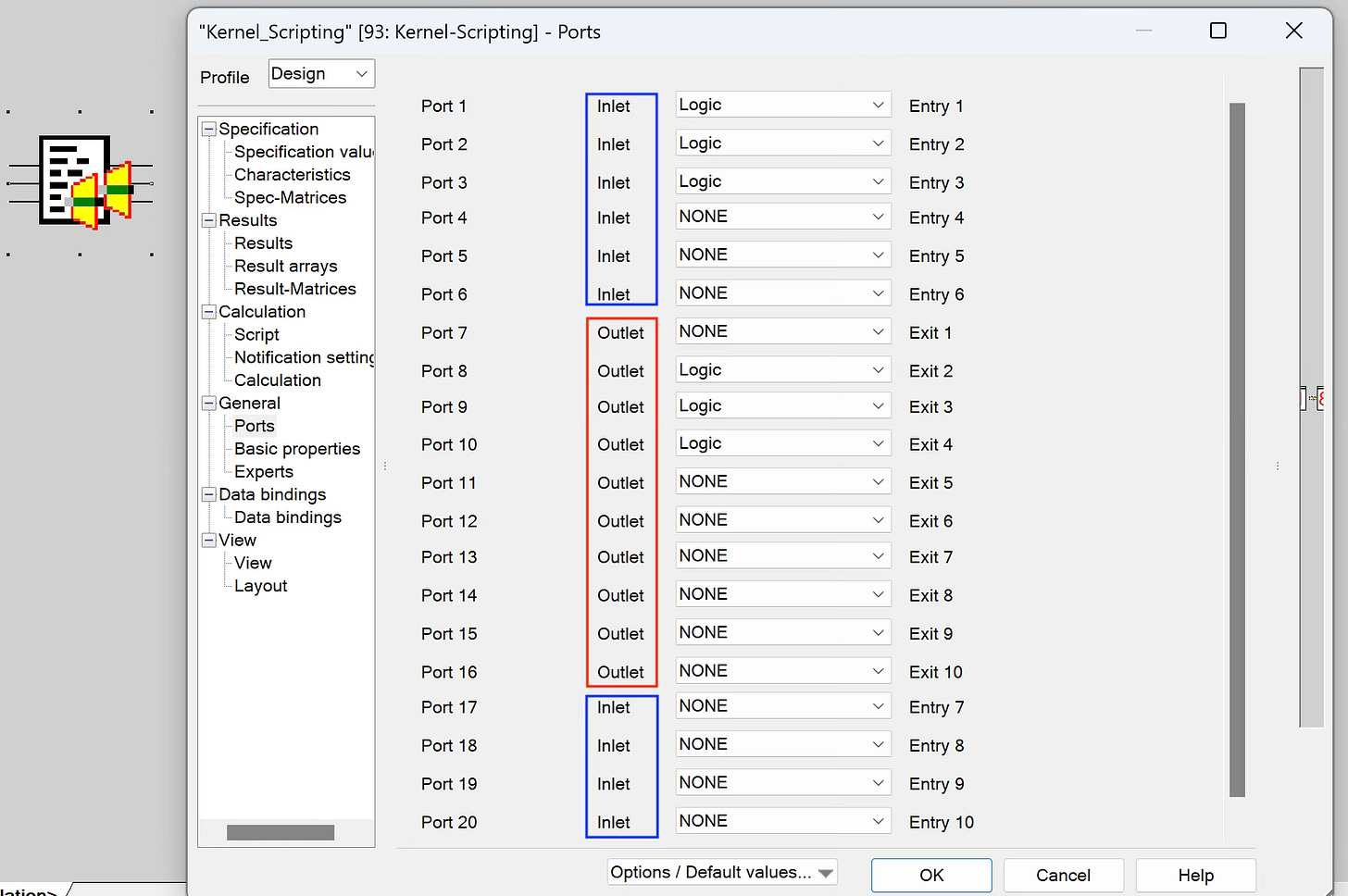
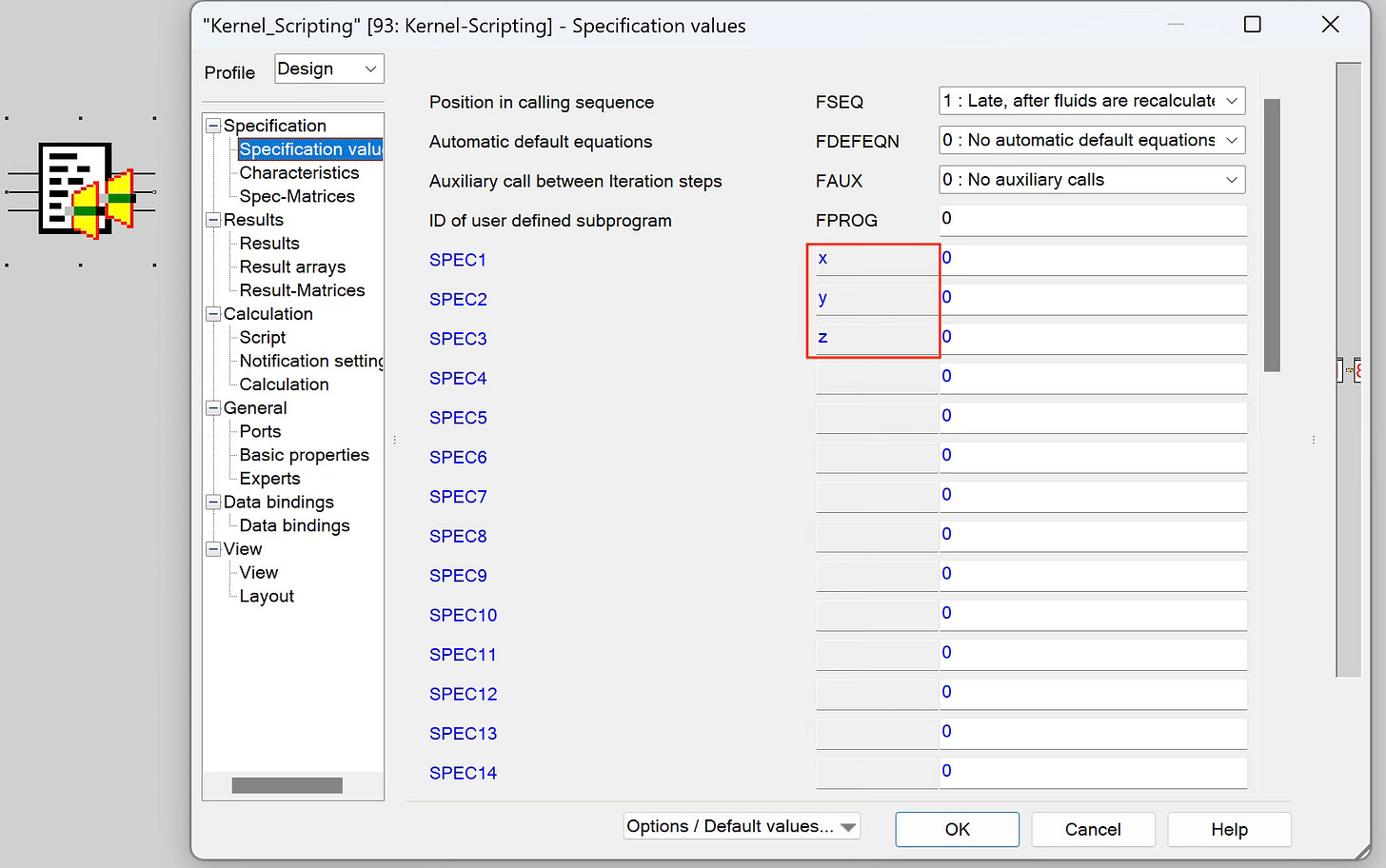

Good assessment