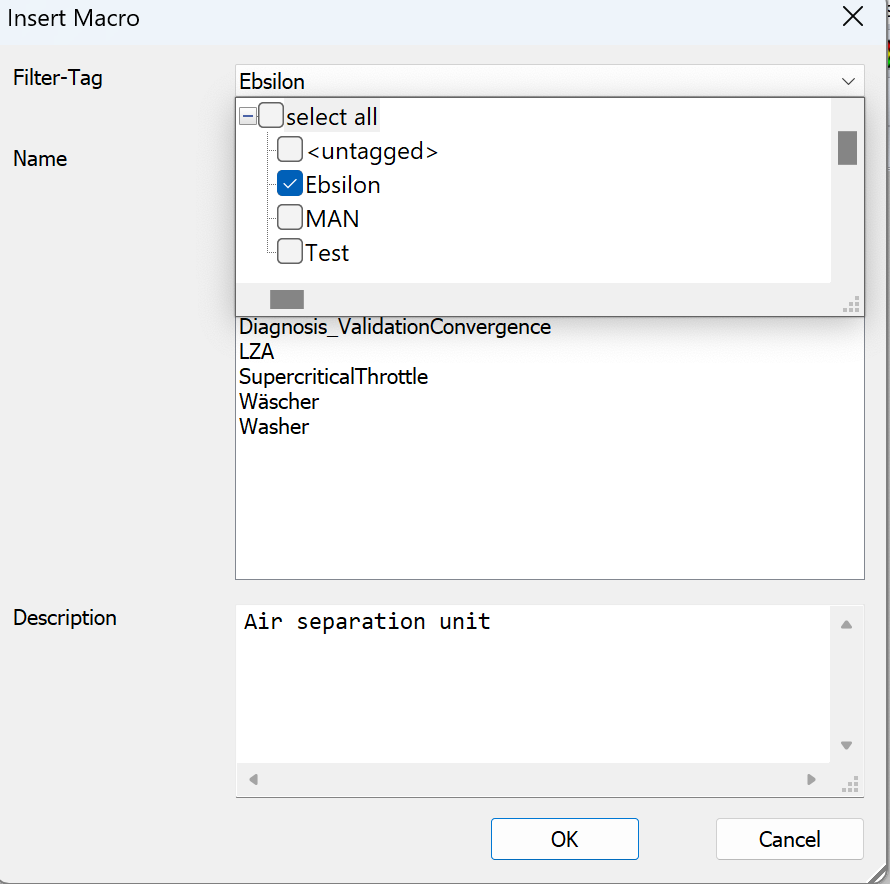Here’s what the default toolbars look like:
And here’s mine. I removed everything I never use, and added some extras.
Stuff I deleted
Save As. I do File… Save As.
Save All - THIS IS A VERY DANGEROUS BUTTON! I urge you to remove it to avoid accidentally saving every model you have open.
Cut, Copy, Paste. I always use keyboard shortcuts.
Validate and Time Series. I never use these.
Take over Nominal Values. I have this done automatically (more on this in a later post).
The 3 Excel buttons. Those are obsolete, created before the Excel Add-in was developed.
Stuff I added or changed
I like the Find button to be on the left of the Filter button. See this post.
See this post regarding the Convergence Diagram and Error Analysis buttons.
I change the set of built-in Macros that are shown by hitting the “magic wand” button:
then in the next screen, select “EBSILON”
This exposes a set of macros that are occasionally useful for diagnostics. To be honest, I don’t use them very often.
How to Customize
You can customize the toolbar by right-clicking some blank area of the toolbar, then “Customize”. You can then drag buttons off the toolbars and dump them into this screen:
While in Customize mode, you can re-arrange buttons on the toolbar.
If you see anything else interesting in this screen, drag it onto the toolbar.