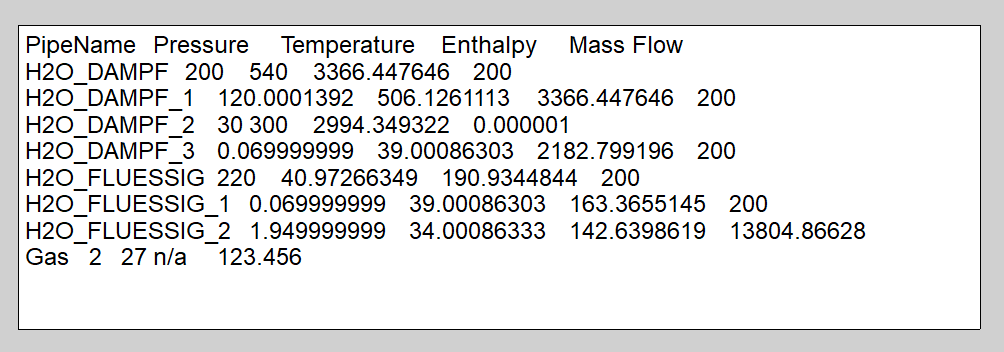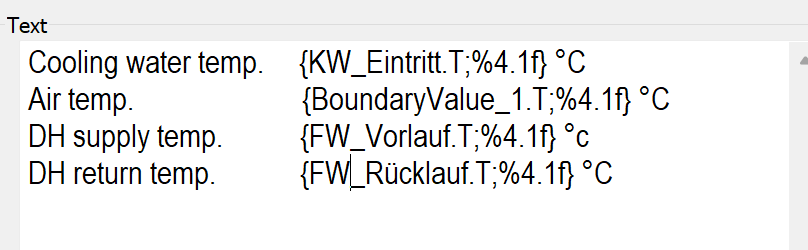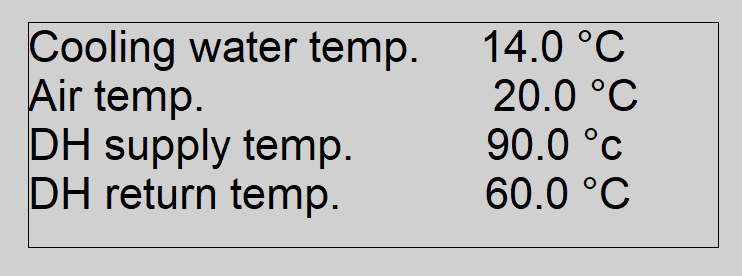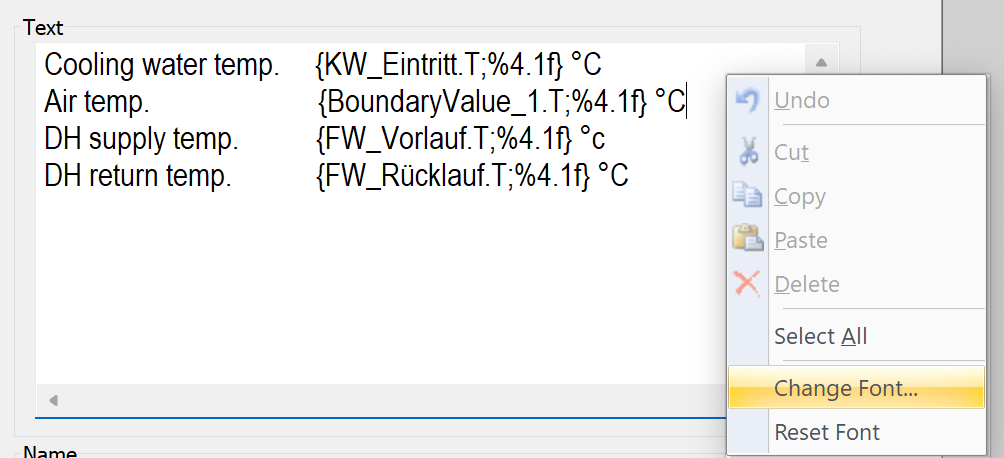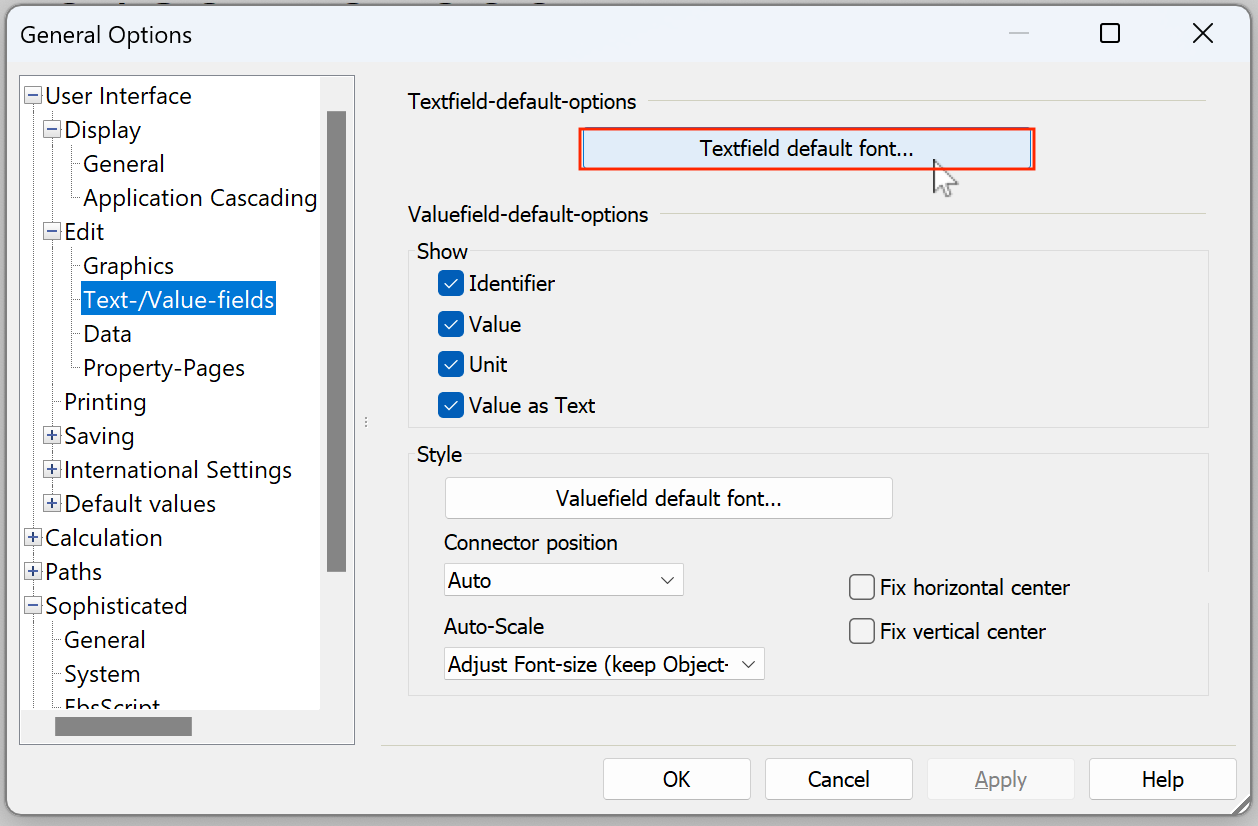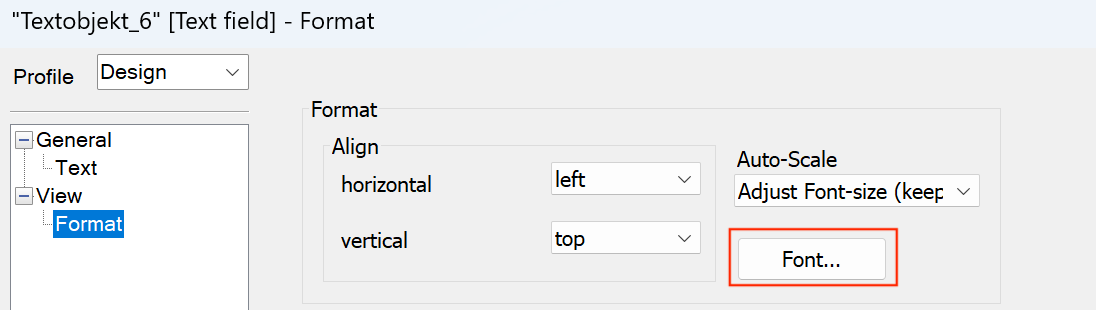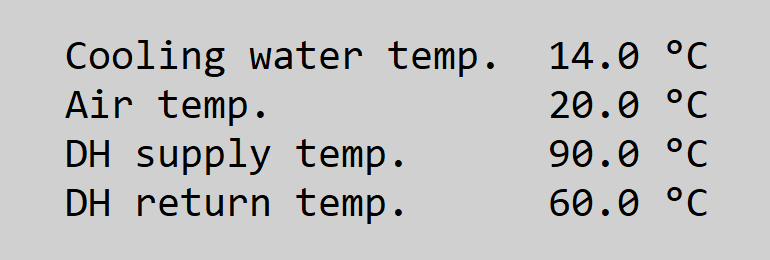Simplify alignment in Text Fields
Two words: Consolas Font
One-line summary: change the default font for writing inside Text Fields to Consolas, and set text field formats to use that same font.
The problem
If you use Text Fields for importing or exporting text, you might have seen something like this:
where a text report with nice alignment becomes quite hard to read.
Or you might have tried using a lot spaces in a text field to make a column of numbers align nicely, such as in this example…
… but noticed the alignment isn’t quite right:
The Solution
Use a fixed-pitch font (Consolas is my favorite) in two places:
Inside the text field
This is a somewhat new feature. To do this just one time, right-click inside the area where you type text, then select Change Font:
and pick Consolas font. Pick a size that’s easy to read.
I’ve made this my default via Extras… General Options (or the Blue Gear)… User Interface… Edit… Text / Value Fields… Textfield default font:
In the Text Field formatting
The result
Adding spaces to get this alignment
displays just as you wanted: